How to Use ECM Titanium to Edit ECU Maps
Chinaobd2 is a leading supplier of all kinds of Car Diagnostic Tool, Truck Diagnostic Tool, OBD2 Code Reader, Car Key Programmer,ECU Chip Tunning,etc. Currently, the top selling product including: VCDS VAG COM Cable, iProg+ Programmer, Scania VCI3
This post contains all the information you need to easily edit maps using ECM Titanium software, starting with the reading procedure of file stored in the electronic engine control unit (ECU) and ending with the writing procedure of modified inside ECU.
Crack ECM Titanium 1.61 With 18259+ Driver Free Download
How to Install Crack & Original ECM Titanium Software
The document is sorted into eight parts:
1) Reading original files
2) ECU information
3) Loading the original file in the ECM Titanium software
4) Choosing the right Driver file
5) Choosing the right Checksum family
6) Editing the original file to create a modified one
7) Concluding operations before writing
8) Writing modified files
Each part of this document describes in detail all the steps you need to understand before proceeding with the following part.
To simplify the explanation will be described only the tools developed by Alientech Srl.
Part 1 – Reading original files
Generally you need a tool to read the file stored inside the memory of engine control unit.
Alientech produces and trades the following devices:
- Galep, EPROM programmer.
- Kess, generic serial programmer.
- Powergate, specific serial programmer.
- BDMpro, lettore for comunicazione con microcontrollore.
- By unsoldering the memory chip (EPROM) and reading the data stored.
- By connecting a tool for serial reading to the diagnosis connector (OBD2).
- By connecting a tool for reading data from the microcontroller.
In the case of reading using a serial tool, you need to find the diagnostic connector (OBD2) present inside the car to map before you can proceed with the reading of the original file.
Alientech has developed two serial programmers which perform the previews task:
- Kess (generic serial programmer)
- Powergate (specific serial programmer)
Alientech has developed the BDMpro which communicates directly with the microprocessor and can not only save the file that contains maps, but also other important data.
With BDMpro you can store Microcontrollers, Flash and EPROM data, to perform a complete ECU backup.
Part 2 – ECU information
After reading correctly the file stored into ECU memory, you must gather some information regarding the vehicle and the ECU. This information is:
- Manufacturer, model, displacement, and horsepower (or kWatt).
- ECU brand (Bosch, Siemens, Marelli, Delphi, Delco, etc.).
- ECU model (ME7, EDC16, etc.).
- Hardware version (e.g. Bosch 0281010134, the last three numbers, 134).
- Software version (e.g. Bosch 1037234501, the last three numbers, 501).
With the new ECM Titanium you don’t have to know all the ECU information because when you load a new file, the software automatically proceed to recognize it and also suggests you a list of Drivers that you can employ to speed up the editing process of maps.
If the suggested Driver files list is very long, you can use ECU information about ECU brand and model, to choose the most suitable ECM Driver.
Part 3 – Loading the original file in the ECM Titanium software
After plugging the ECM Titanium dongle in a USB port of your computer, you’ll have just to start the software; then you can recognize the following four panels in the main page of ECM
Titanium:
- Original EPROM
- Modified EPROM
- DataBase
- Selected driver
Once uploaded it, a copy will be automatically created and placed in the Modified EPROM panel,so that the copy is the one which your modifications will be applied.
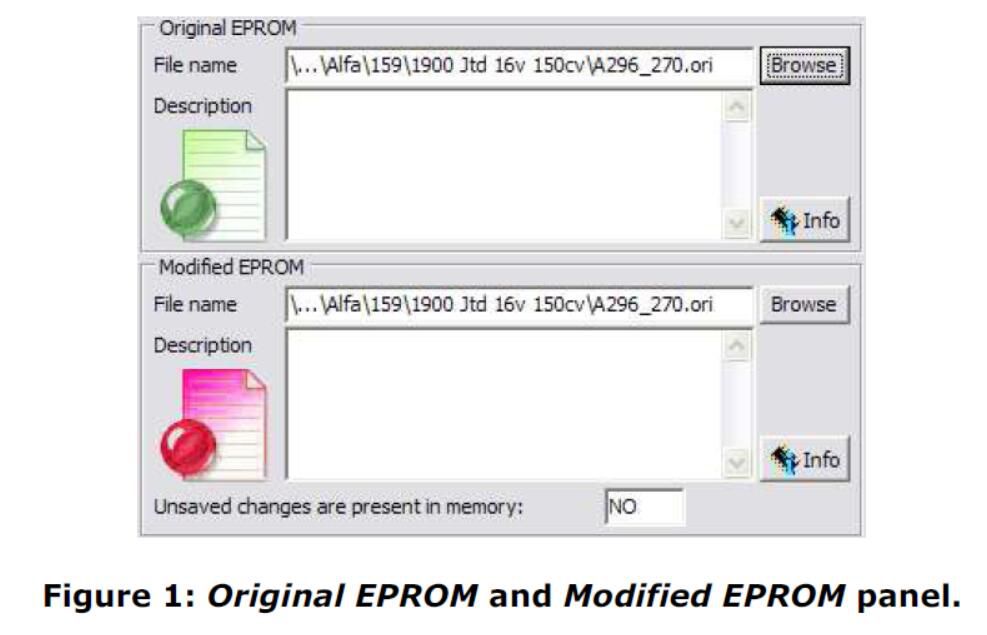
If you have read the original file using an EPROM programmer, such as Galep, you must convert it depending on the ECU where the EPROM is soldered to.
The button Browse placed in the Modified EPROM panel, allows you to load a modified file if you’re already have a tuned one suitable for that ECU.
The DataBase panel contains information about all the files stored in USB dongle memory; the files that form the DataBase are Drivers, Originals and Modified those you recorded using the ECM Titanium software. The numbers next to Drivers, Originals and Modified are the amount of files those belong to each group which are stored inside USB dongle memory.
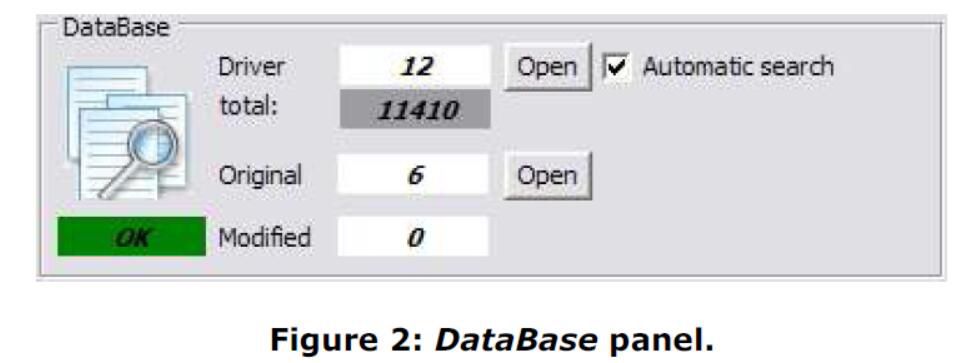
The panel Selected Driver, allows you to view the list of maps and limiters those are in the driver file loaded; opening the ECM Titanium software, the panel Selected Driver is empty because you have not selected any Driver files.
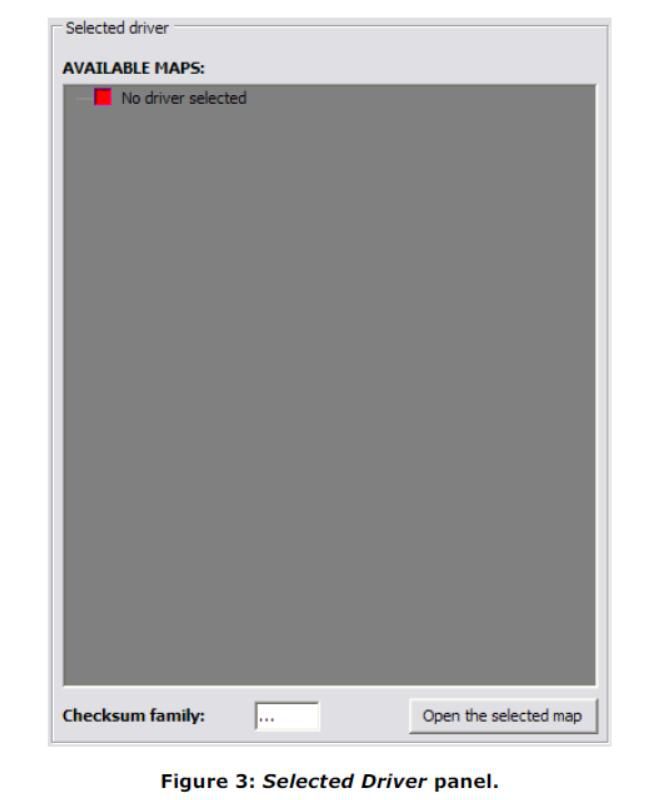
A Driver is a file developed by Alientech which contains all the known maps and limiters that you can employ to simplify the tuning process. In the Selected Drivers panel there is also the right number of the Checksum Families you have to posses to correct the checksum algorithm of the modified file.
Part 4 – Choosing the right Driver file
The new ECM Titanium recognizes the file loaded inside Original EPROM panel and automatically searches in the DataBase the compatible Drivers, and then the program shows a list of Drivers that can be chosen. If the proposed list is very long, you can use the information about ECU brand and model, to choose the most suitable ECM Driver.
It may happen that the suitable Driver for the ECU was not present among those in the ECM DataBase; in this case ECM Titanium will employ your Internet connection to find on Alientech online database the suitable driver.
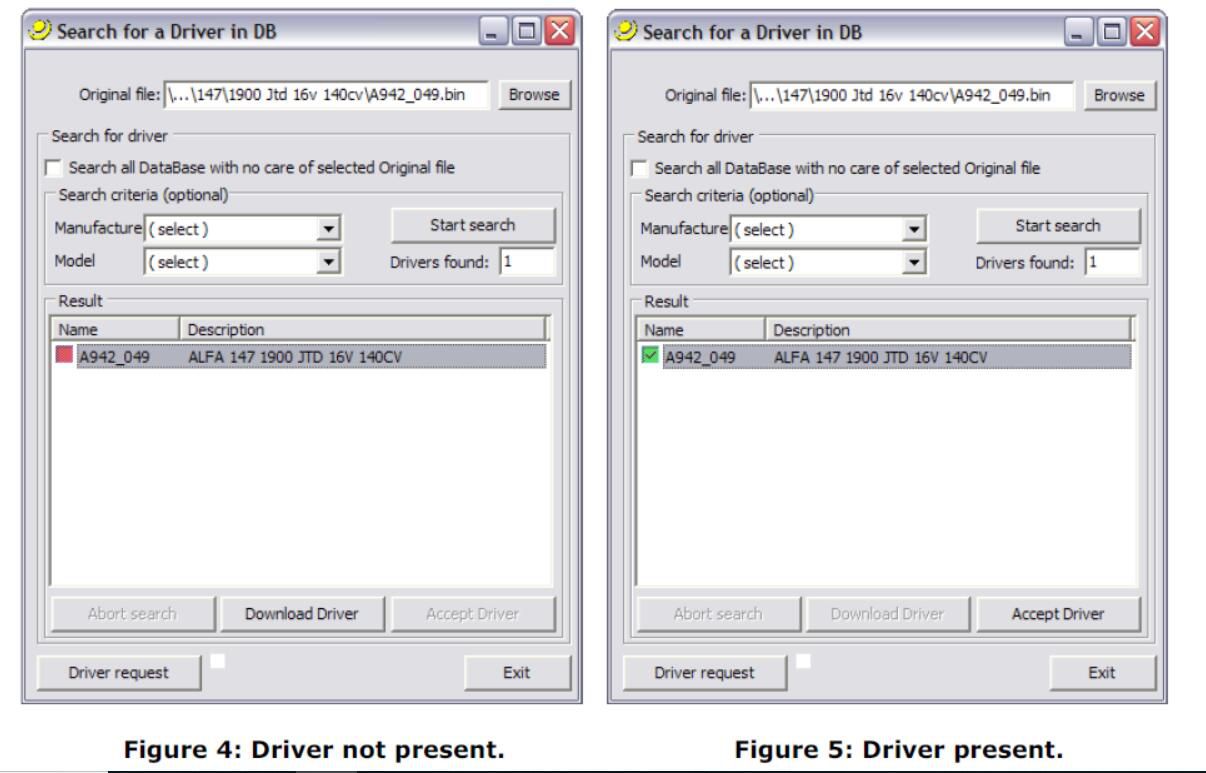
During driver downloading from Internet, the following window will appear (Figure 6).
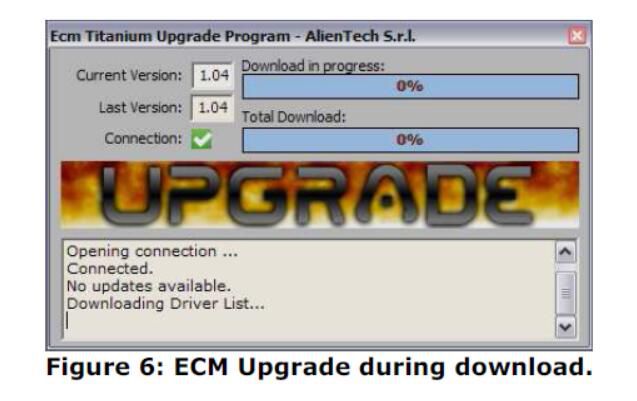
The window belongs to ECM Upgrade, the subsystem of Titanium ECM that manages the automatic updates.
It could happen that there weren’t drivers for the original file that you loaded, because it belongs to a too new vehicle or an ECU still under study; in these cases if you have subscribed the annual customer care with Alientech Srl, you can click the button Driver Request that appears in the window Search for a Driver in DB.
After selecting the suitable Driver, ECM Titanium returns to the main software window and it will shows the list of all the maps and the limiters contained in the selected drivers.
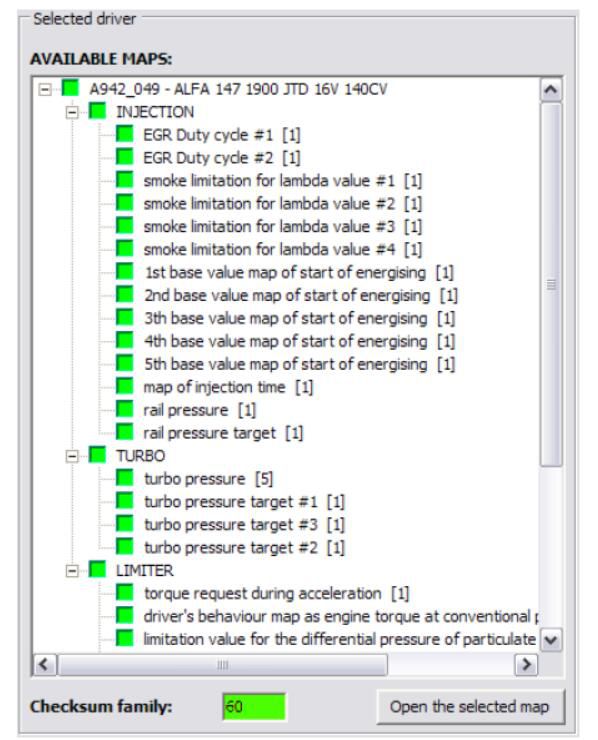
Part 5 – Choosing the right Checksum Family
Once you have selected the Driver for tuning the original file, the software will notify you if the ECM DataBase contains the Checksum family needed for signing the modified file. If you haven’t the right Checksum family software will shows the following message.
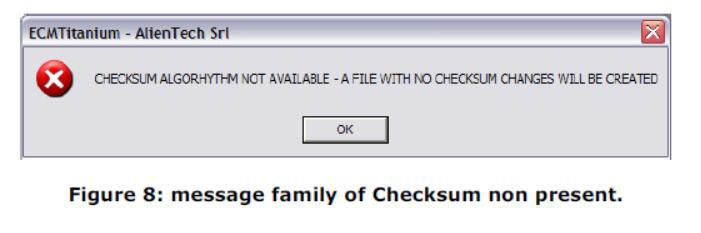
Checksum is the security algorithm with which are encoded files stored inside the engine control units; if the modified files you are tuning, it wasn’t signed with the correct Checksum algorithm, and the ECU will be blocked.
It is very important to know whether the device used for program the tuned file to the ECU already running CheckSum or not; some Alientech tools, as BDMpro and Powergate, are developed to calculate the CheckSum and you don’t need to buy the same Checksum family also for ECM Titanium.
If the previous message appeared (Figure 8), the software will return to the main window and the CheckSum Family box, in the Selected Driver panel, will be colored in red and will present the number of CheckSum Family to download.
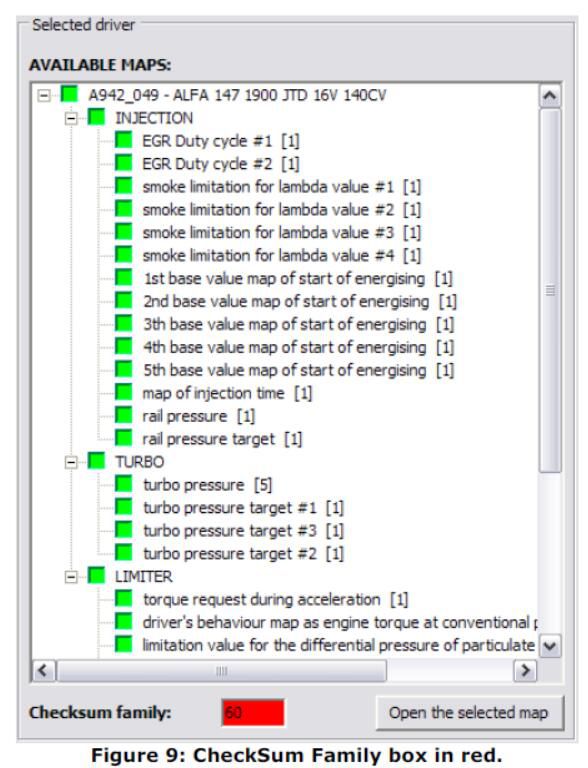
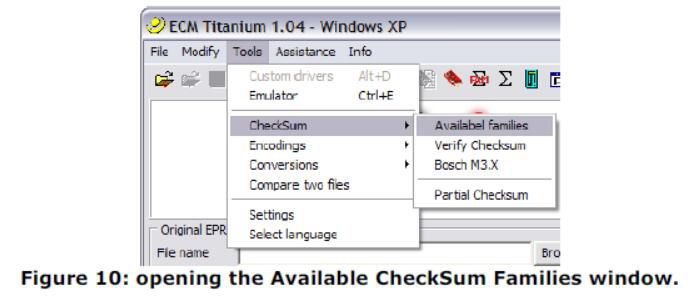
To find out which CheckSum Families are in your ECM Titanium, you just go in the main software window, choose the menu Tools, choose Checksum, and then click on Available Checksum (Figure 10); a new window will open with the list of Available Checksum Families.
The available families that are stored on your USB dongle are colored green, while those in red are not present, but can be downloaded from the Internet (service fee).
For example, Figure 11 shows the 4, 5 and 85 families green, because stored in USB dongle memory, and the family 40 selected but colored red; to download the new Checksum, just click the button Download, at the lower right of the window Available CheckSum Families.
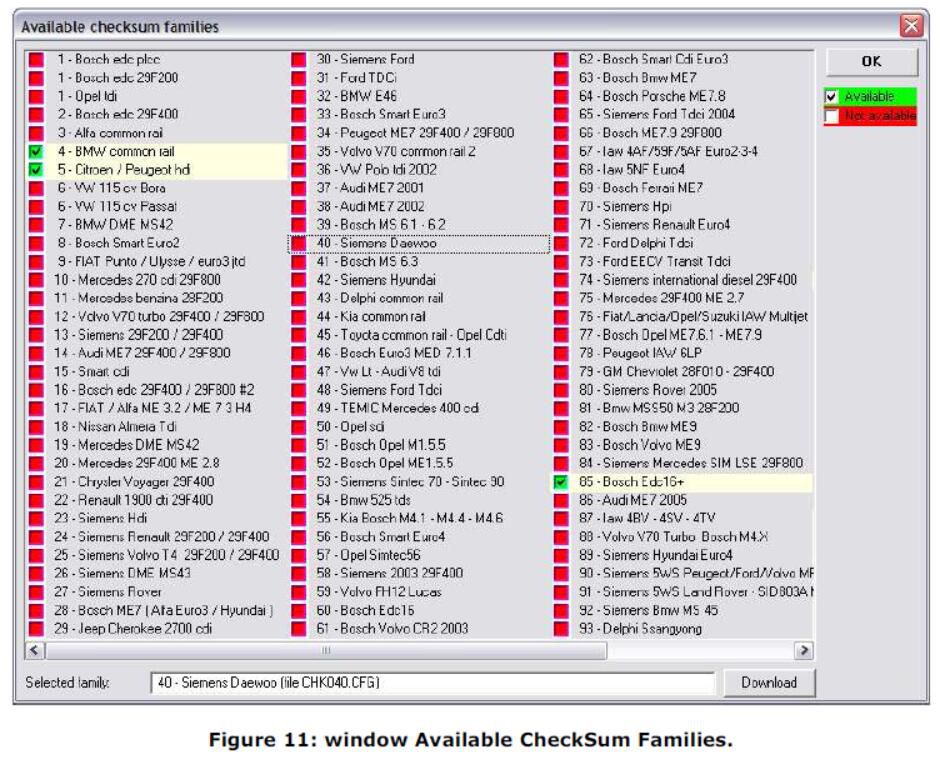
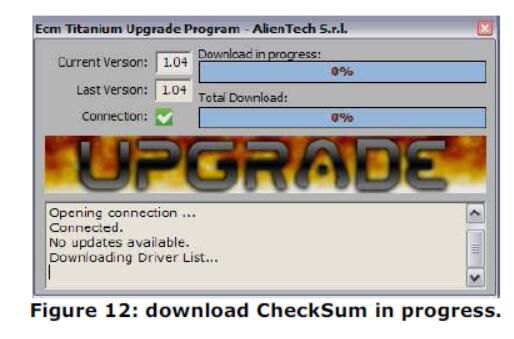
To download a new Checksum family from Internet, just click the box that appears next to the number of families using the mouse, and then click Download. This will open Internet Explorer to our website, so you have to enter your customer number (Cxxxx) and your password, then you just have to choose the number of CheckSum family you want to download (service fee); in the end a credit will be subtracted from your amount on the Alientech online database. Now that you have purchased the Checksum family, simply select it once again and click the button Download; at this point will appear the ECM Upgrade software window, which will show the progress of the download. Finally, the window Available CheckSum Families will show the new checksum family downloaded green, so immediately available to be used.
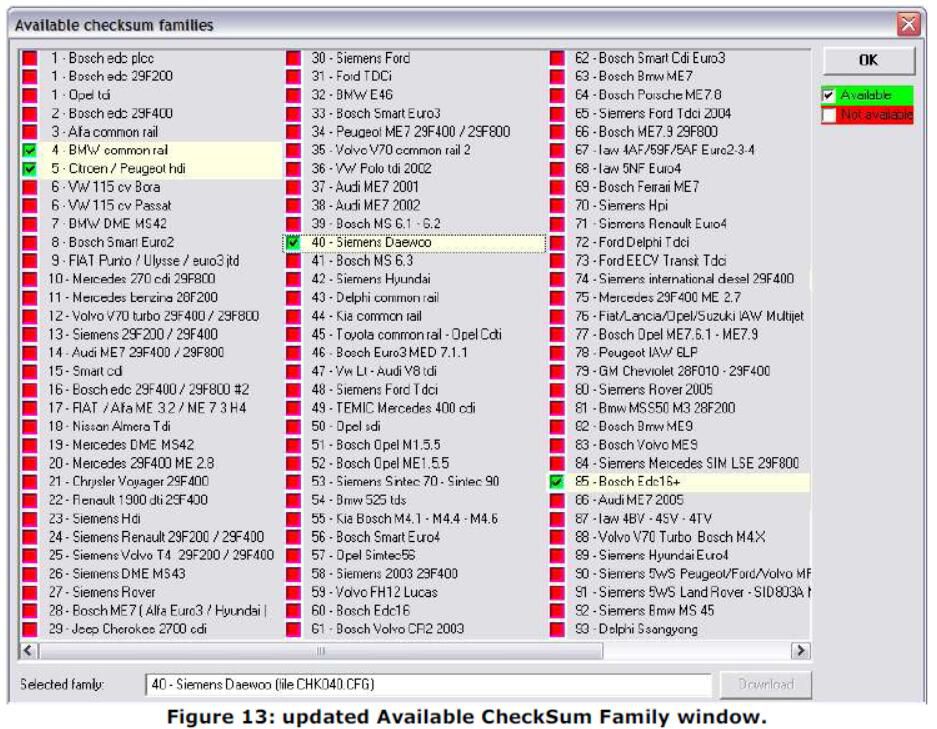
When the new CheckSum family you have downloaded is colored green, it means that now it is stored in the USB dongle database. We suggest you to download a new CheckSum family before begin tuning with a new original file.
Part 6 – Editing the original file to create a modified one
After loading a file and eventually selecting a Driver file, you will be ready to edit the original file using the new Titanium ECM software. First choose a window to view the values stored inside the file for editing; with ECM Titanium you can choose among:
- 2D Graphics representation
- Hexadecimal representation
- Table representation
- 3D Graphics representation
The horizontal axis of the graph represents the address of the file (increasing from left to right), while the vertical axis the amplitude (height). Selecting a Driver, you will see that on the chart, the maps are already listed and are enclosed between two vertical segments.
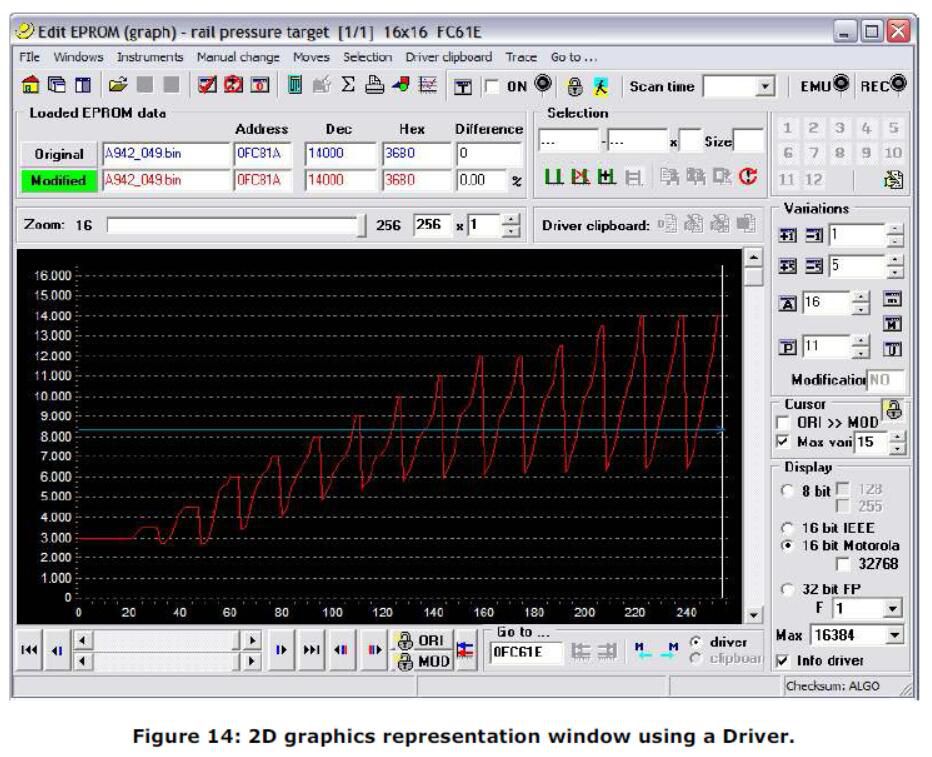
With this graphic representation and some experience, you can recognize the maps according to the form they have in the chart.
It is possible to see a file represented in 2D graphics without the use of Driver.
The hexadecimal representation is useful to perform all those tasks (e.g. coding, region Checksum) and to compare two files (verification of differences in Byte).
Such numerical representation is more suited to advanced users.
In Figure 15, addresses of file are visible in vertical (increasing from top to bottom) and numbers written in the columns are the hex values (1-hexadecimal digit is 1 byte and can take decimal values from 0 to 255, in other words from 0x00 to 0xFF).
It is possible to see a file represented in hexadecimal without the use of Driver.
If you aren’t expert toner, we suggest you to employ ours Driver file to edit the original file.
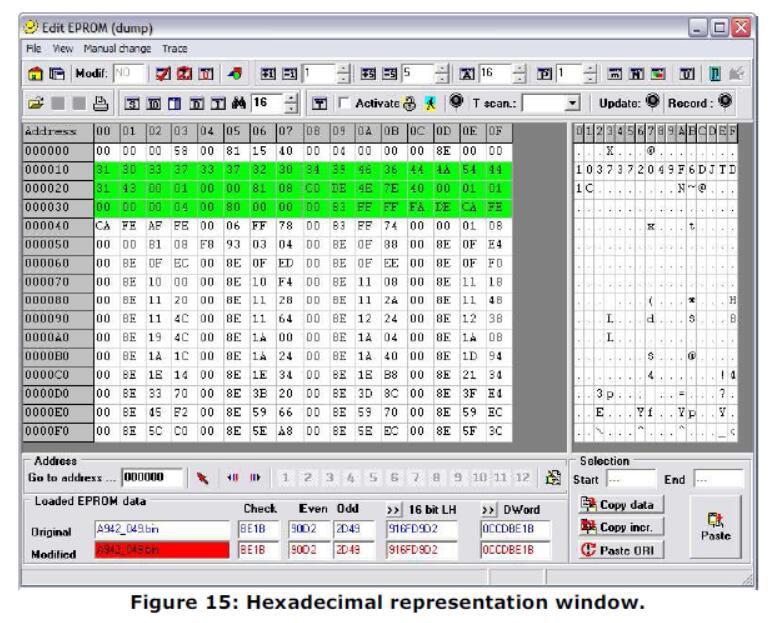
With Drivers you can achieve two representations more to edit maps of original file:
- Tabular representation: to view a map using table, depending on the control
- 3D Graphics representation: view a map using a 3 dimensions chart.
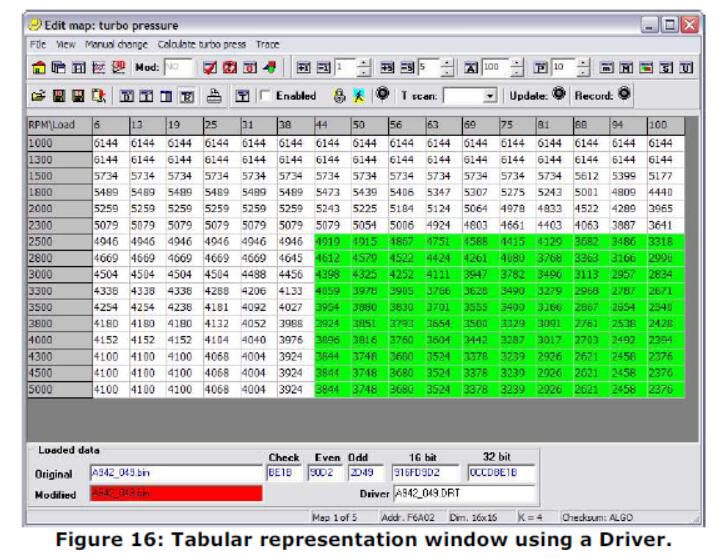
The Tabular representation is the fastest to edit a file, since avoid having to manually search the maps in the file; you can achieve it only if you use an Alientech support Driver.
The value written in every cell can found by crossing the two control parameters (e.g. RPM/Load, RPM/Pressure, etc.) that are written on the vertical and horizontal axis.
To work directly on a map in tabular representation, just go in the main window of ECM Titanium and select from the list of maps in the Selected Driver panel and then click the button
Open the selected map
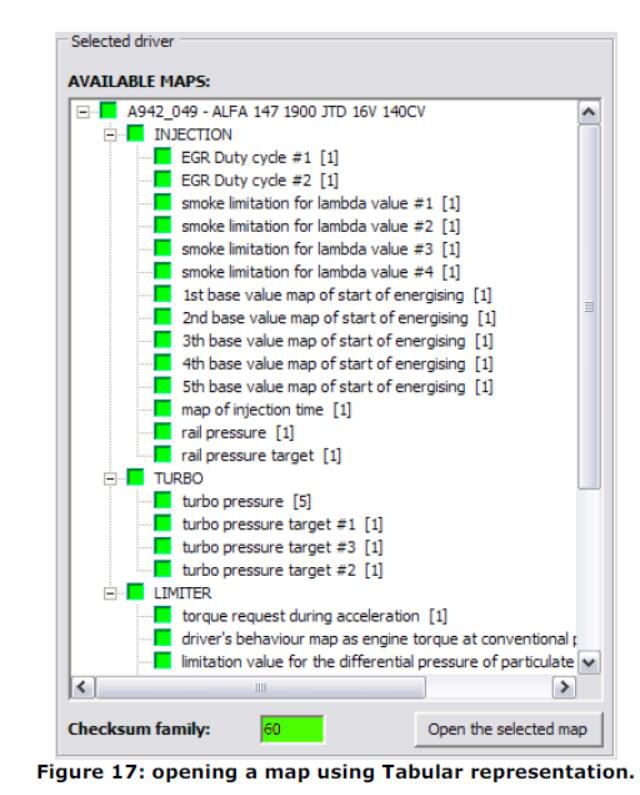
The 3D Graphics representation is useful to see the shape of a map, so you can edit the original file looking at its structure in three dimensions.
The curve is drawn from the Table and thus can be used only by loading a Driver.
The height of a point on the curve (Z axis) is the value at the cross of the two control parameters (e.g. RPM / Load, RPM / pressure, etc.) that are written in the horizontal axis (X axis and Y axis).

The representation of maps in three dimensions is very useful as a final check for comparing the shape of the map with the original edited, and to verify if you have made mistakes during applying the increases (presence of “holes” or “peaks” in the curve of the modified file).
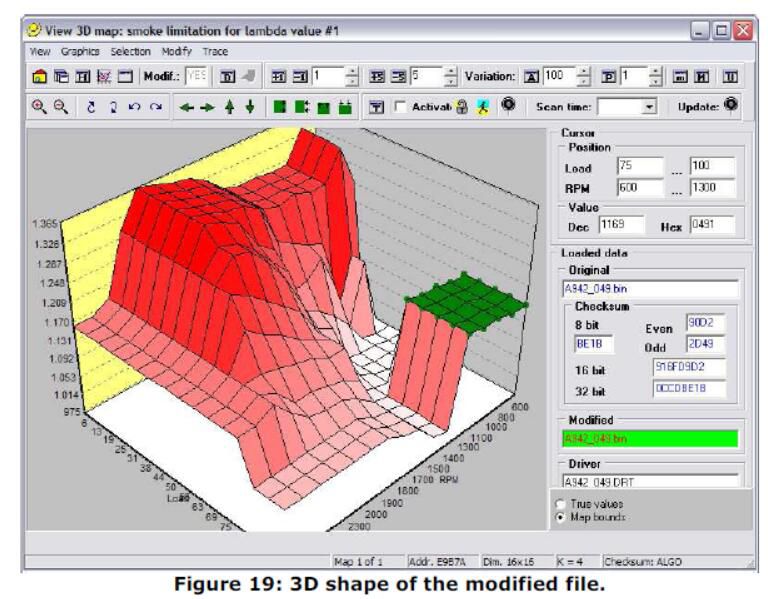
Now you can apply changes to the original file using one among the previous representations just described. When you have finished with a file it is sufficient to close the window and the ECM Titanium will ask automatically if you want to apply the increases to the modified file.
The software also will ask if you want to record the modified file in the database of USB dongle.
Part 7 – Concluding operations before writing
Before proceeding to write the modified file, you need to perform some concluding operations which depending on the device you are using and on ECU type.
The operation you can perform using the new ECM Titanium are:
- Calculating CheckSum.
- Encoding the modified file.
If you have one of the Alientech devices as BDMpro, Powergate and Kess you do not need to download the ECM Titanium Checksum Family because the calculation is automatically done by the tool.
Also the encoding of the edited file is not necessary if you use BDMpro, Powergate or Kess,but if it used an EPROM programmer (e.g. Galep) you must encode the file before you program it.
With ECM Titanium, calculating the checksum is done automatically if you use a Driver file of the USB dongle DataBase to support you during modification ECM and if you have also the Checksum family available.
Indeed, if you chosen the Driver support file for editing, the software will show the following window:
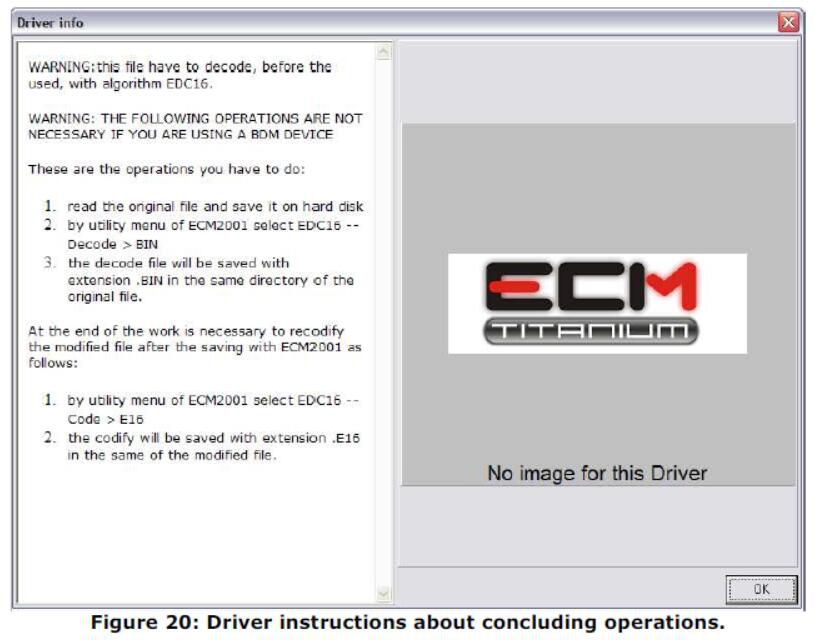
As you can see from Figure 20, the window shows the information that you need to do before and after editing a file; moreover, the previous figure advise you that if you use BDMpro, Powergate or Kess you don’t need to perform the concluding operations.
For example, if you use an EPROM programmer to read and write files in the ECU, you have to perform conversions to the original file (e.g. EDC16 – Decoding> BIN, Figure 20) before you modify and after program it (e.g. EDC16 – Encoding> E16, Figure 20).
If after viewing the window of Figure 20, will appear the following message (Figure 21):
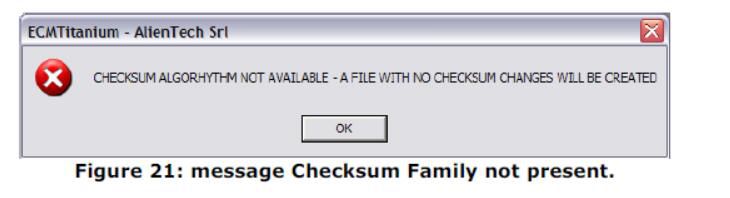
means that you have not the right Checksum family used to sign the modified file for ECM Titanium.
If you want to download the Checksum family (service fee) read part “5 – Choosing the right Checksum Family”.
If you had not used any Driver to edit the original file, Figure 20 will not be shown and the software cannot recognize which Checksum family is employed to correct the file; in this case the CheckSum cannot be corrected automatically by ECM Titanium.
In the previous case, be sure that your device corrects the CheckSum before program the tuned file (BDMpro, Powergate and Kess automatically correct the Checksum).
If you don’t have the right Driver file, the right CheckSum Family of ECM Titanium and you are not sure that your programmer perform the CheckSum correction, we advise you against proceeding to program the ECU, because that could cause damages to it.
Part 8 – Writing modified file
The last step is to program the file modified (MOD) in memory of electronics. Just as with reading, writing files to ECU can be done in three ways:
- By programming the memory chip (EPROM) and soldering it to ECU printed circuit board.
- By connecting a tool for serial writing to the diagnosis connector (OBD2).
- By connecting a tool for writing data to the microcontroller.
If you have unsolder EPROM from the board before resolder the integrated circuit, follow these tips:
- Remember the previous position of the EPROM before resolder it to the circuit.
- Check if contacts of the memory chip are clean and if they touch the copper surface of
- Check after having soldered the EPROM if tin does not cause short circuits between the EPROM pins and other components laid and circuit board next to it.
- Do not change the direction of the flat cable of BDMpro.
- If you are using the BDMpro adapters (circuits), verify if metallic probes make a good connection to ECU board.
- The BDMpro adapters (circuits) verify if metallic probes don’t make contact themselves.
- If you soldered two strips on ECU circuit printed board, remember to remove them
If you read the original file using a serial programmer (Kess or Powergate), please follow these tips before programming the tuned file:
- Check if battery is sufficient, because programming could be interrupted by the ECU if the voltage was too low.
- Do not remove the OBD plug during programming process by any means.
This article tech Supported by China OBD2,

No comments:
Post a Comment