How to Use Cummins Insite Change Speed Limit for CM871 ECM
Chinaobd2 is a leading supplier of all kinds of Car Diagnostic Tool, Truck Diagnostic Tool, OBD2 Code Reader, Car Key Programmer,ECU Chip Tunning,etc. Currently, the top selling product including: VCDS VAG COM Cable, iProg+ Programmer, Scania VCI3
This is a instruction guide on how to use Cummins Insite diagnostic software to change speed limit for Cummins CM871 ECM.

Preparations:
Newest Cummins Insite 8.6 8.4 Free Download
Procedures:
Connect Cummins Insite interfact to CM871 ECM and then run software and click connect to ECM
After then please select “Feature and Parameters”

After feature information reading done,you will see all features show as below
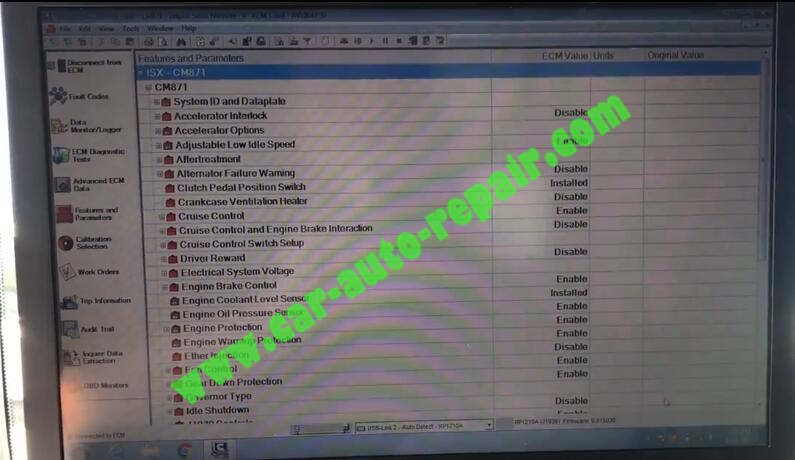
Please scroll down and select “Road Speed Governor”
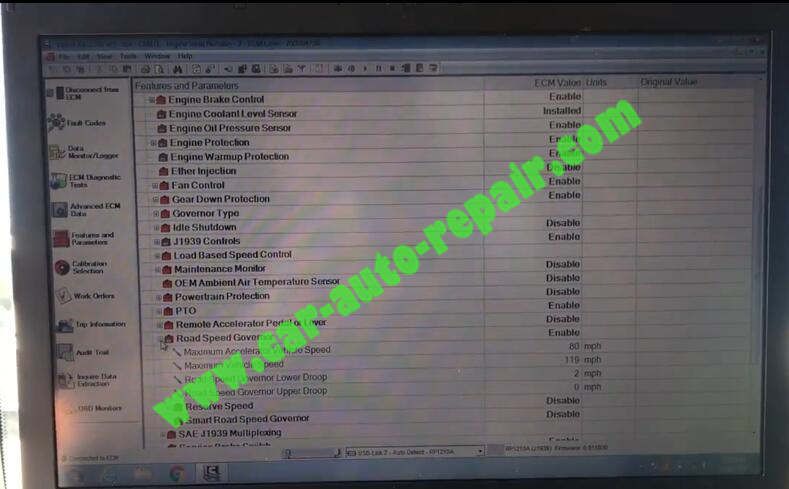
Here you can find some option:
Maximum Accelerator Vehicle Speed and Maximum Vehicle Speed
You need to change value of “Maximum Vehicle Speed”,click the value to input new value.
Then click “Send to ECM”
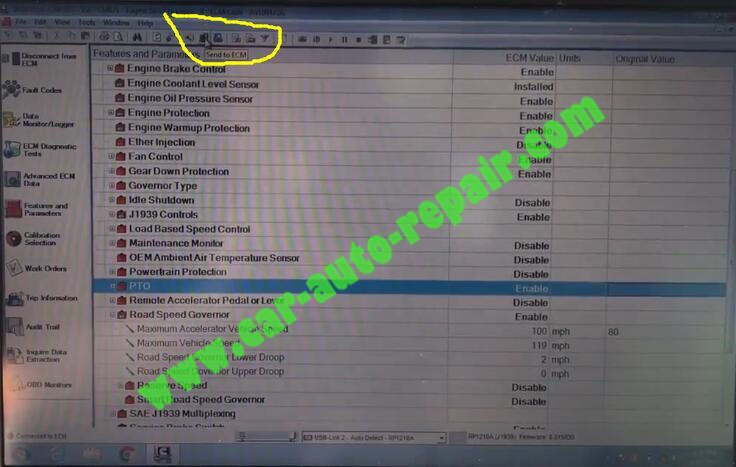
It will show you below massage:
“INSITE is ready to save changes to the ECM
While the operation is in progress,do not turn the key switch ON or OFF unless instructed to do so.”
Now click “OK” to continue
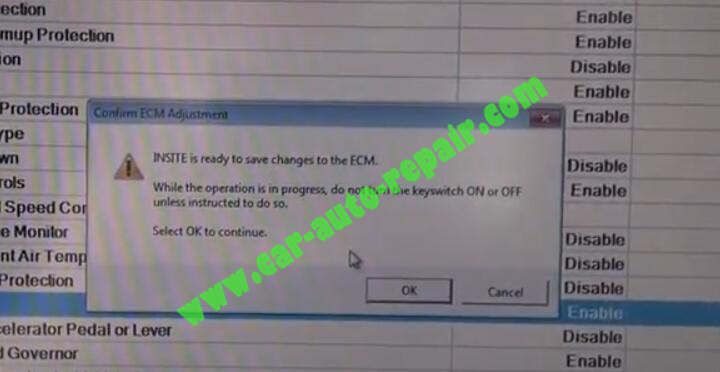
It will need 30 seconds or some trucks need 100 seconds to write new value to ECM.
After it prompt successfully,you can double check to read the feature parameters again to check new value is valid.
This article tech Supported by China OBD2,

No comments:
Post a Comment