How to Use Cummins Insite Change Road Speed Parameter for Saf-T-Liner C2
Chinaobd2 is a leading supplier of all kinds of Car Diagnostic Tool, Truck Diagnostic Tool, OBD2 Code Reader, Car Key Programmer,ECU Chip Tunning,etc. Currently, the top selling product including: VCDS VAG COM Cable, iProg+ Programmer, Scania VCI3
In this instruction i will show you guide on how to use Cummins Insite diagnostic to change road speed parameters for Saf-T-Liner C2 bus.

Preparations:
Newest Cummins Insite 8.6 8.4 Free Download
How to Setup Cummins Insite 8.2.0 work with Nexiq usb link
Cummins Insite Change Road Speed Parameter Procedures:
Step 1: Connect the laptop to the bus by using the 9-pin diagnostic receptacle inside every C2 located above the driver’s left foot position.
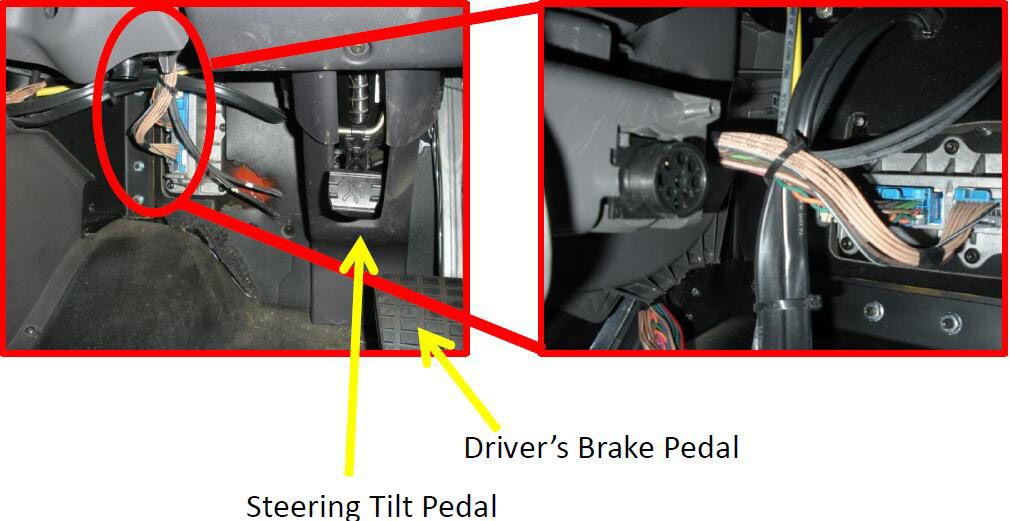
Step 2:Click on your desktops Cummins INSITE Icon.
Step 3: Turn key in bus to on position. Bus does NOT need to be running.
Step 4: Click on “Connect to ECM” menu on left and then click “Connect” in pop up window.
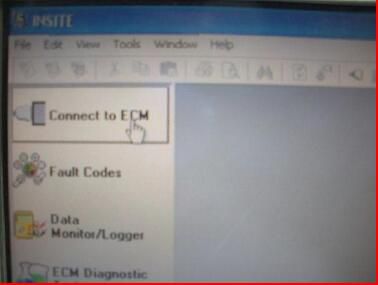
Step 5: Click on “Features and Parameters”.
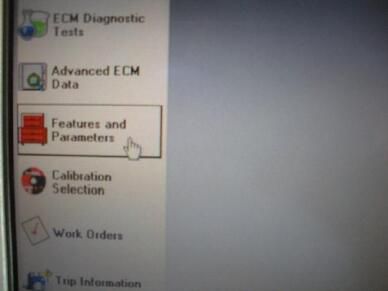
Step 6: Scroll down menu to Road Speed Governor and click on icon beside to expand its options. The menu is in alphabetical order for ease of use.
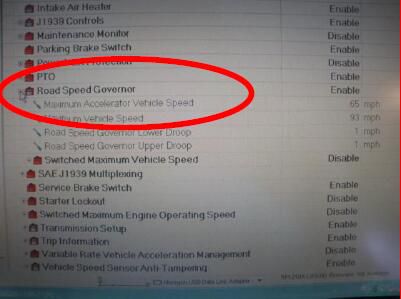
Step 7: Double click on MPH number on MAX VEHICLE SPEED.
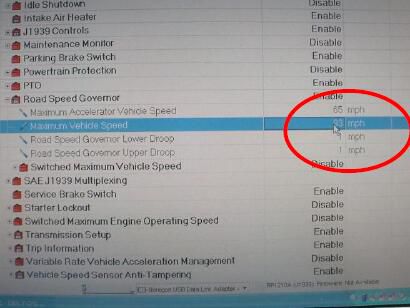
Step 8: Enter the new MPH speed required and then click on the number. Note: North Carolina has specific laws for buses in operation. Please adhere to these laws for any bus in-service.
Step 9: Double click on MPH number on MAX ACCELERATOR SPEED and change to same value as MAXIMUM VEHICLE SPEED.
NOTE: New speed is displayed and old speed is displayed to the right.
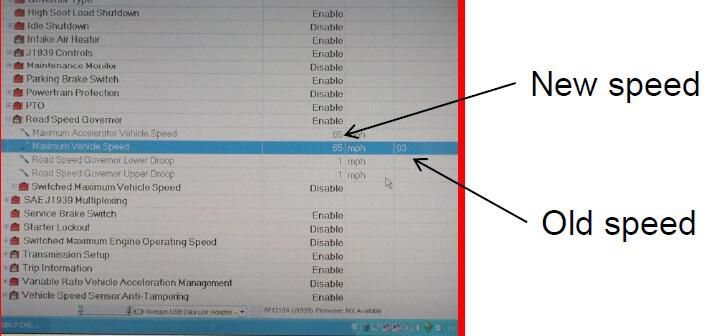
Step 10: On tool bar at top of screen, click on the small computer icon to send info to engine’s ECM.
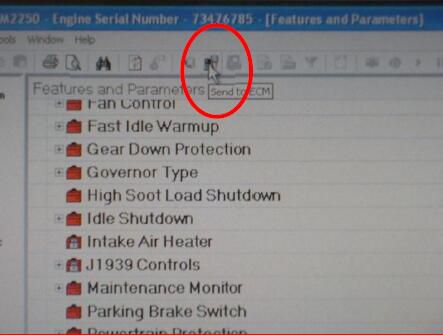
Step 11: Pop up window will indicate you are to turn ignition key off for 30 seconds. Do this and then click OK.
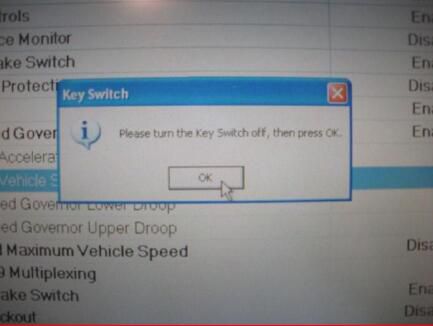
Step 12: NEW pop up window will tell you when to turn ignition key back on. When instructed, turn key on and click OK.
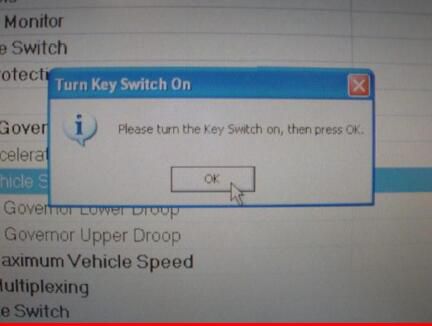
Step 13: Pop up window will indicate when all parameters were successfully written. Click OK.
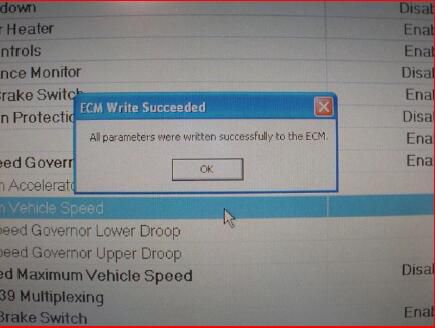
Step 14: Click Icon on left to disconnect from ECM. When this is complete it is safe to remove laptop connections with bus.
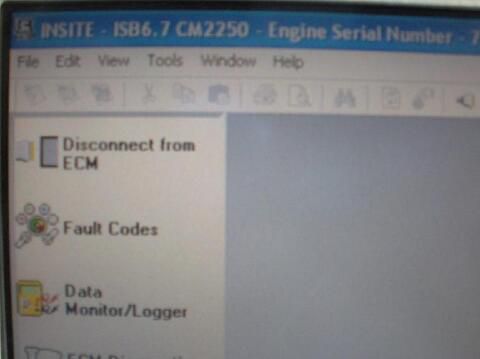
This article tech Supported by China OBD2,

No comments:
Post a Comment