GDS2200 CE Operating System Update Procedure
Chinaobd2 is a leading supplier of all kinds of Car Diagnostic Tool, Truck Diagnostic Tool, OBD2 Code Reader, Car Key Programmer,ECU Chip Tunning,etc. Currently, the top selling product including: VCDS VAG COM Cable, iProg+ Programmer, Scania VCI3
Double click GDS2200_Installer.exe to start the installation. If an OS update is needed, you will need approximately 30 minutes. Choose Yes when you see the following prompt:
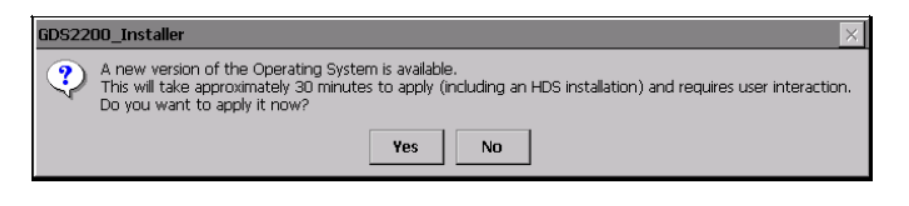
Follow the on-screen instructions. This is Step 1. (Subsequent updates may not need to perform this step; if this is the case, then the process will begin at step 2.)
NOTE: These instructions are available in the appendix at the end of this document.
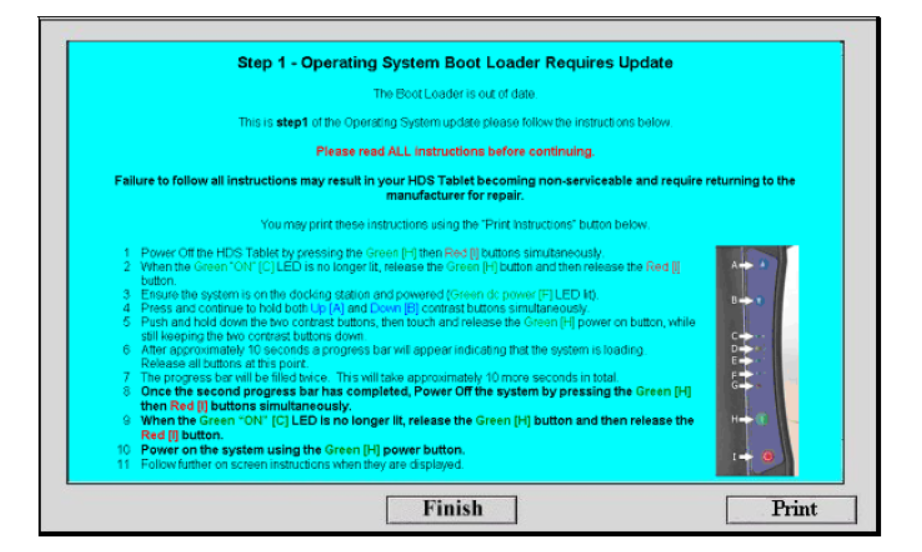
While step 1 of the operating system update is in progress, the bar graph shows the current status. This Bar graph will complete two times; when this has completed for the second time and the progress bar is no longer moving the HDS tablet tester requires
REBOOTING! Reboot the tablet tester.
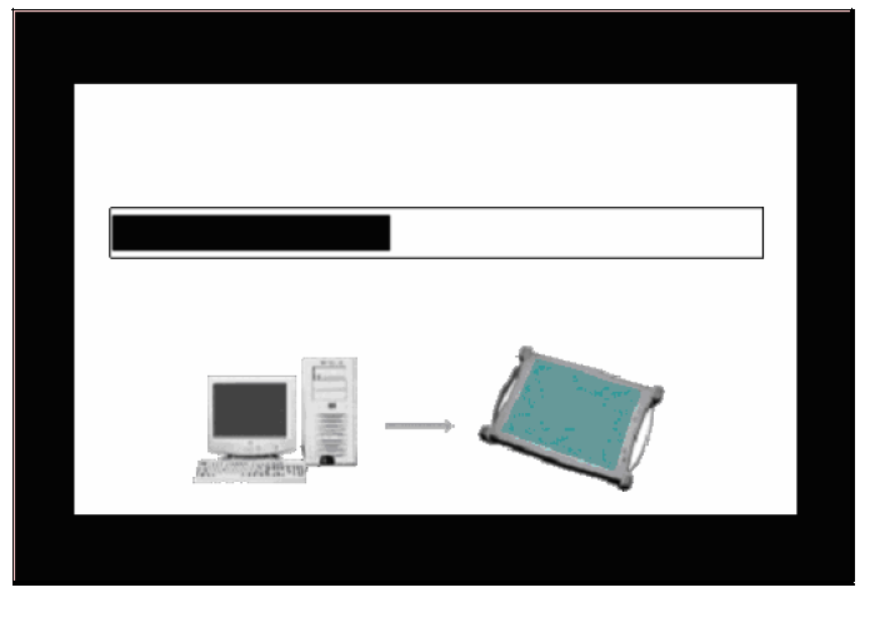
This is step 2.
NOTE: These instructions are available in the appendix at the end of this document.
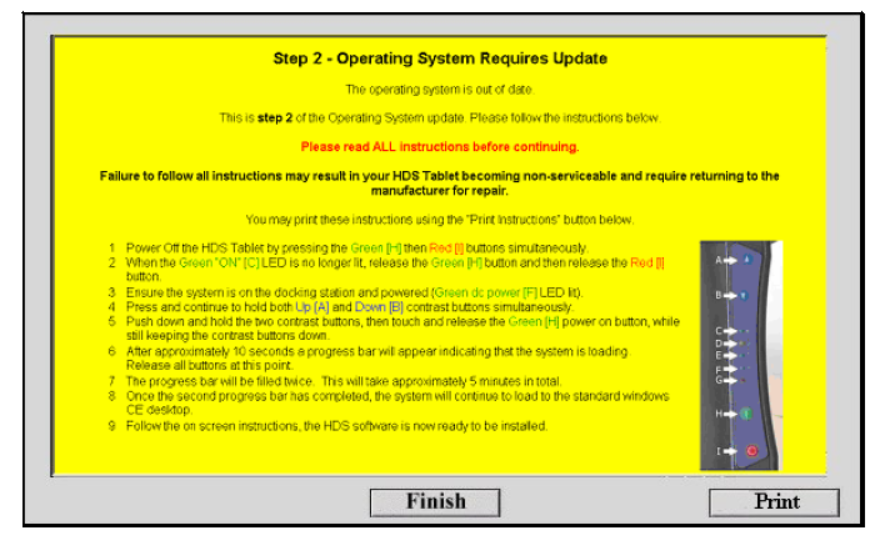
While step 2 of the Operating System update is in progress, the bar graph shows the current status. This bar graph will complete two times.
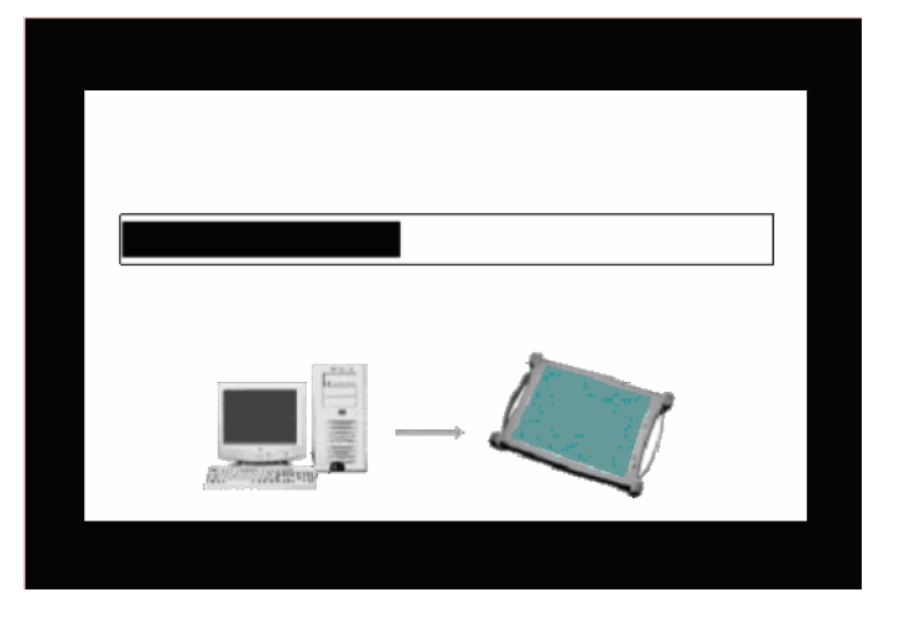
After the bar graph has complete two times the Teradyne Diagnostic Solutions screen will appear for approximately 4 minutes. Do not touch the Tablet screen or undock the Tablet during this screen.
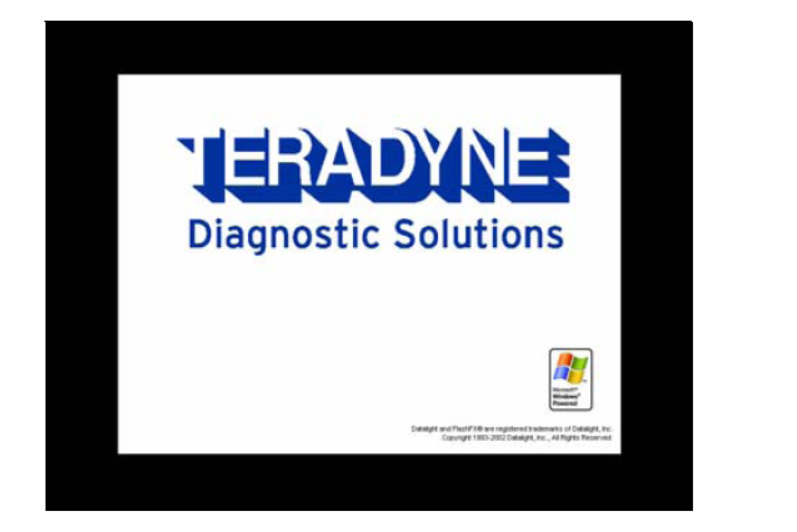
This is Step 3.
The tester will reboot automatically. It may take up to 2 minutes for the reboot to complete.
When the tester has rebooted, the following screen will be displayed.
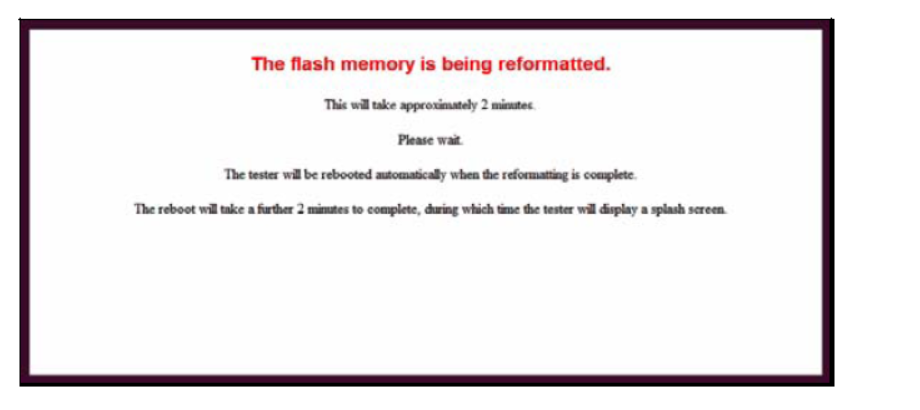
After approximately 2 minutes, the tester will be rebooted again. This reboot may take up to a further 2 minutes to complete, during which time the following screen will be displayed.
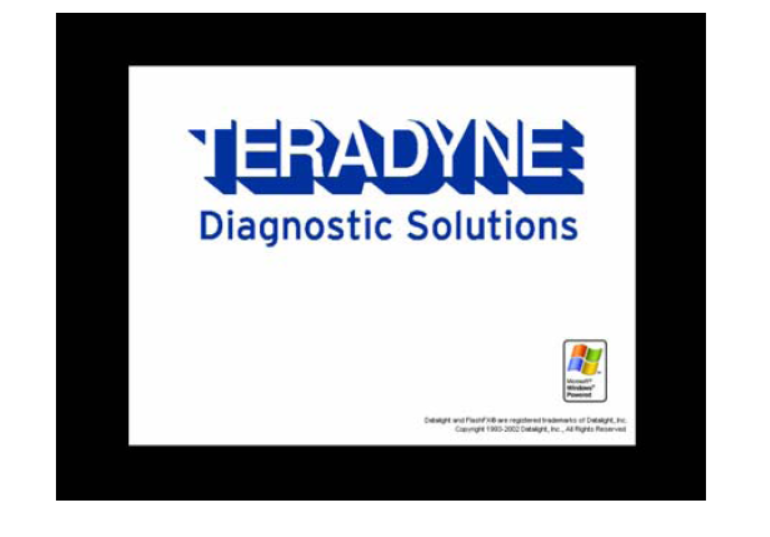
Once the Operating System has been successfully installed, click Finish.
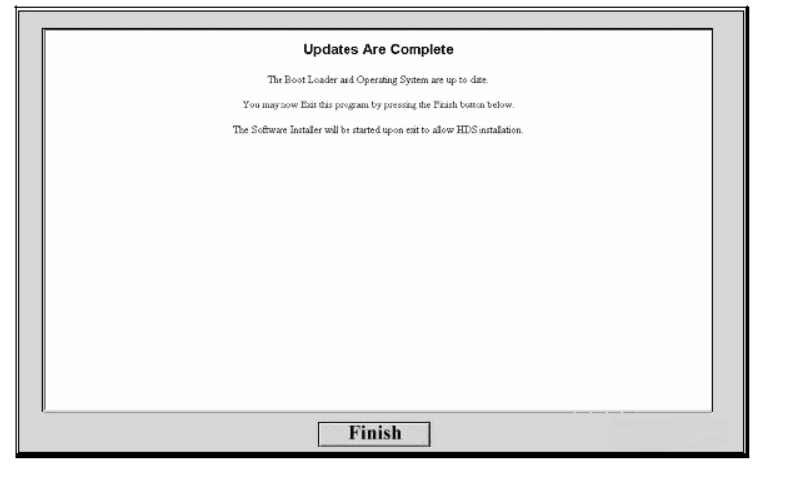
The HDS software will automatically load. Follow all screen prompts carefully.
This article tech Supported by China OBD2,

No comments:
Post a Comment