How to Set LAN Network for Porsche PIWIS II Software
Chinaobd2 is a leading supplier of all kinds of Car Diagnostic Tool, Truck Diagnostic Tool, OBD2 Code Reader, Car Key Programmer,ECU Chip Tunning,etc. Currently, the top selling product including: VCDS VAG COM Cable, iProg+ Programmer, Scania VCI3
Here is a guide on how to set LAN & WLAN network for Porsche PIWIS II diagnostic software.
Preparations:
Porsche PIWIS 2 V18.15 V17.500 Free Download
How to Install/Restore Porsche PIWIS 18.100 Universal Image
Part 1: Porche PIWIS II LAN Network Setting
Part 2: Porche PIWIS II WLAN Network Setting
Part 1: Porche PIWIS II LAN Network Setting
1.Click [SETTINGS]->[Network settings]
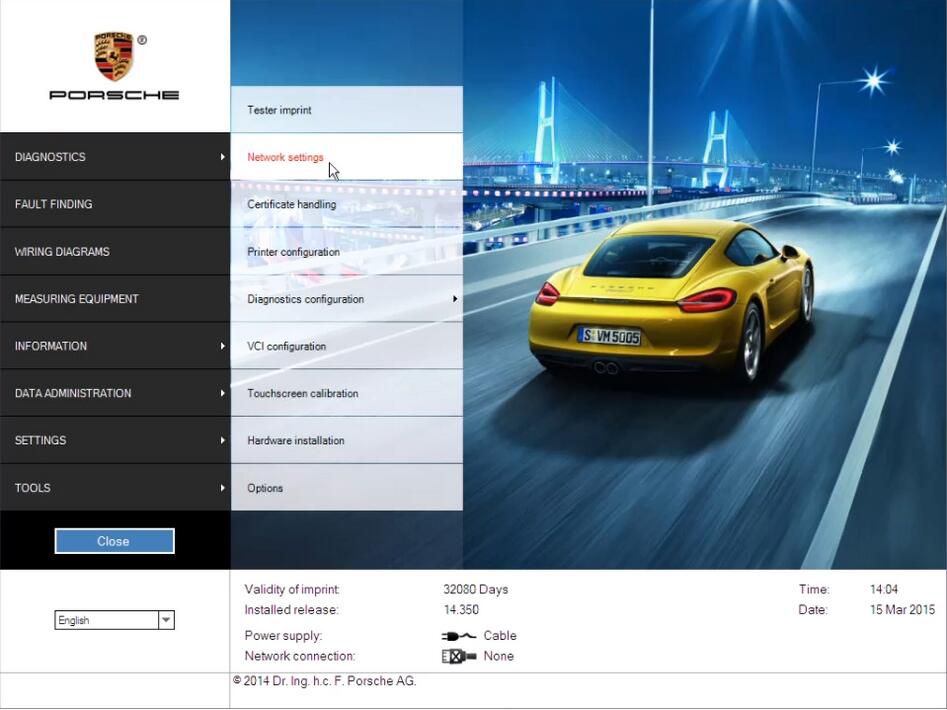
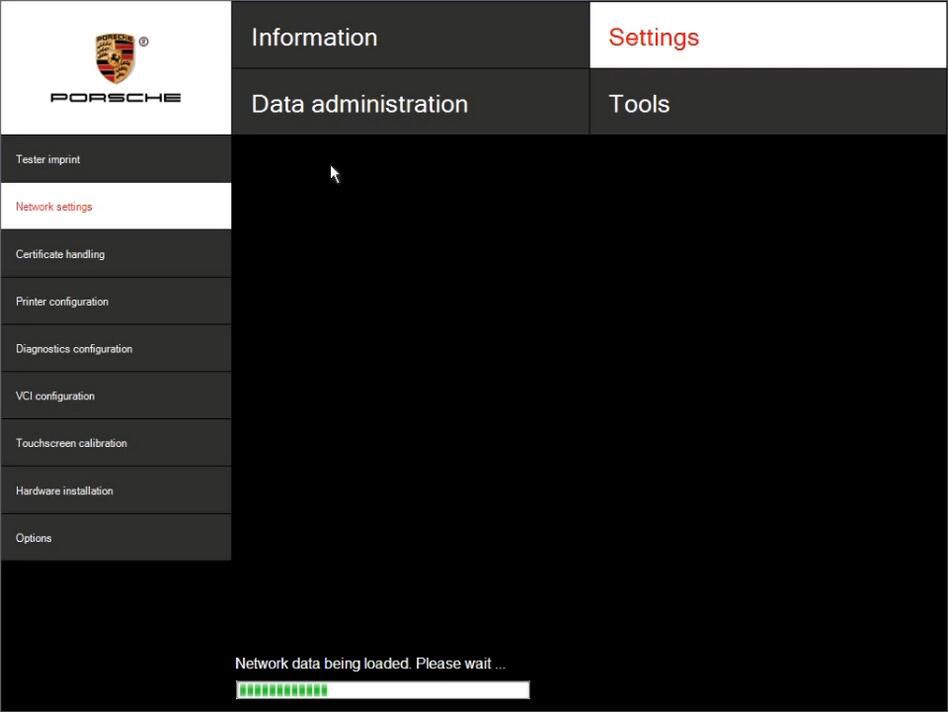
2.Click [LAN],then Select a network card
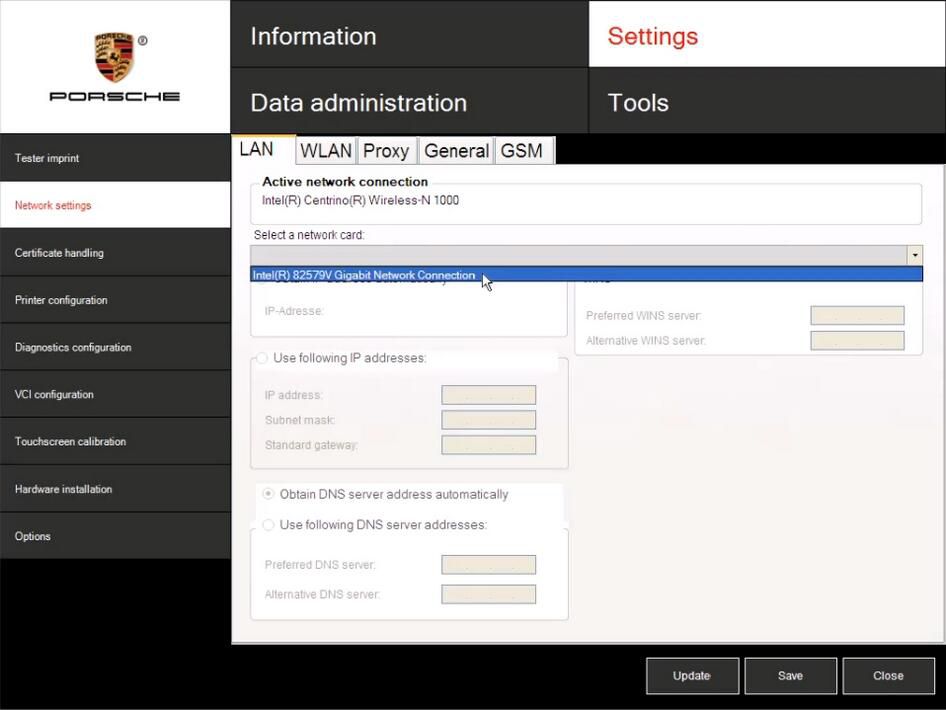
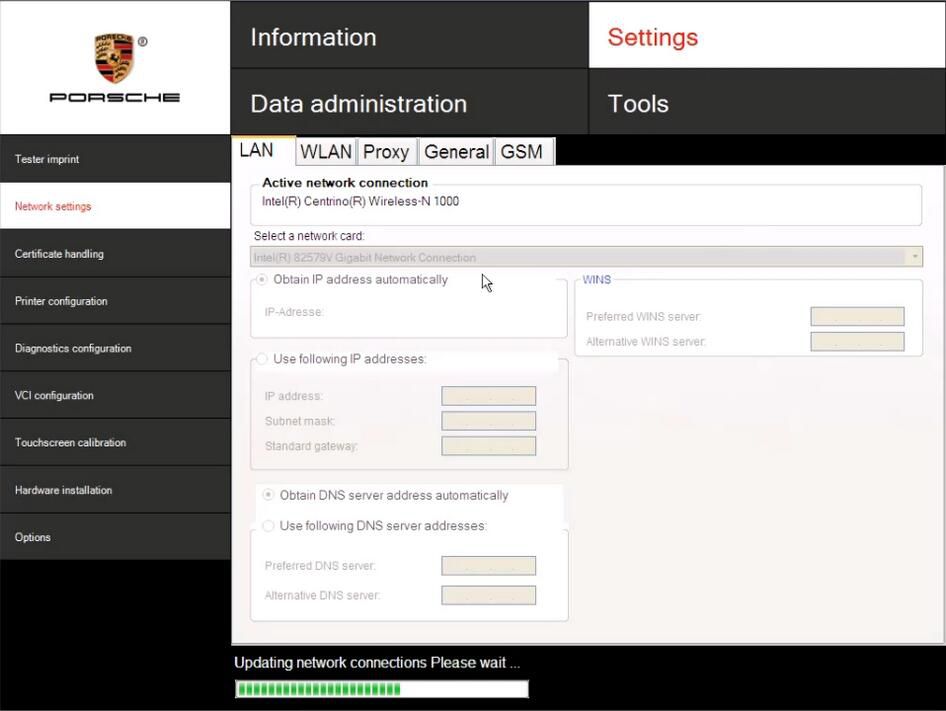
3.Obtain ip address automatically:select [Obtain IP address automatically] and [Obtain DNS server address automatically],then click [Save]
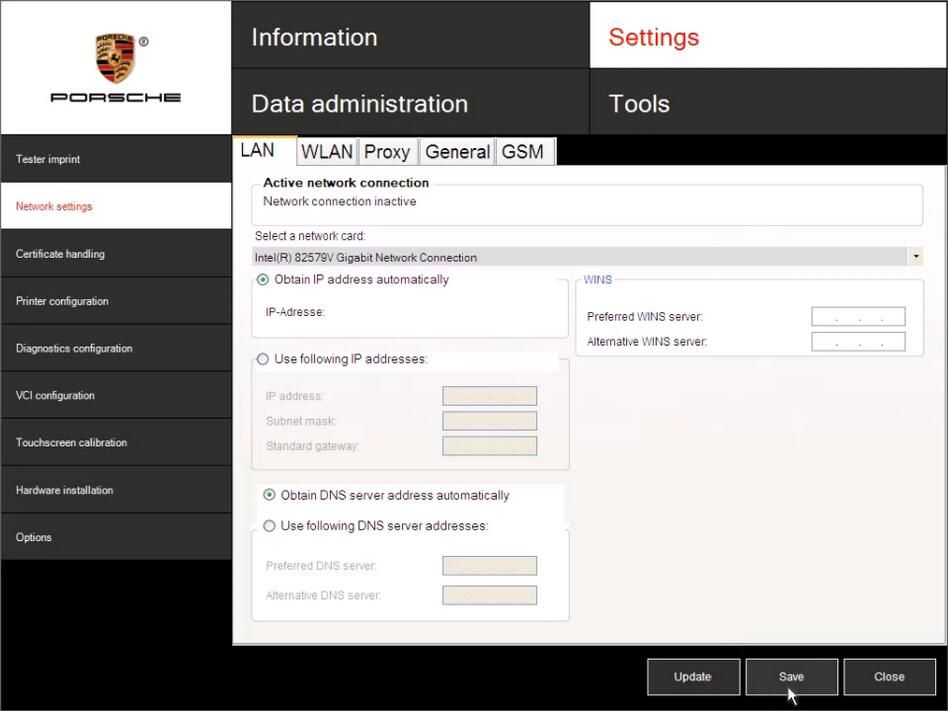
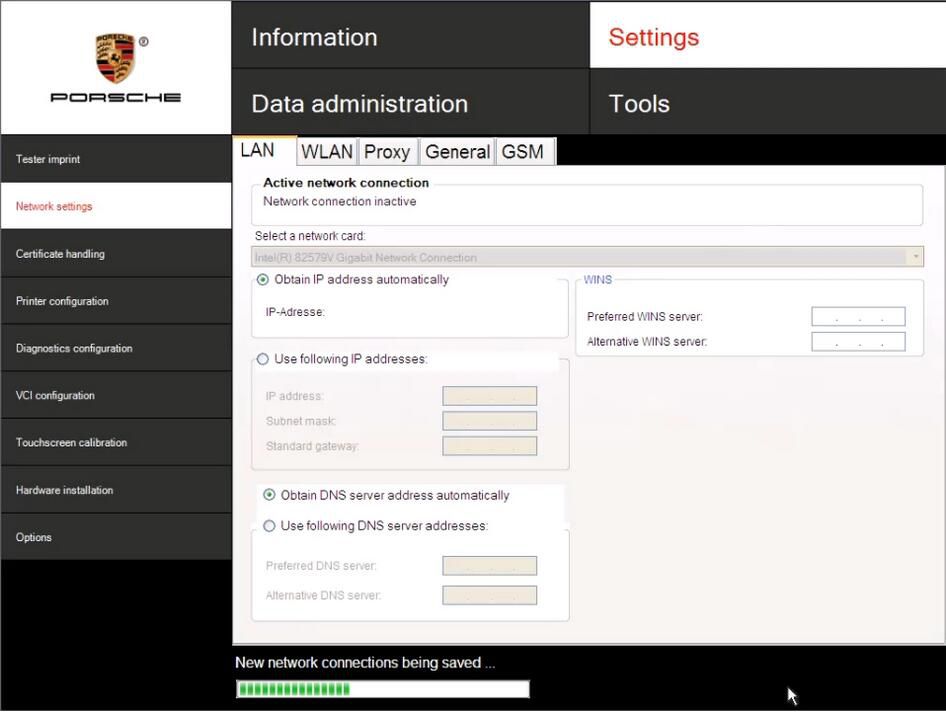
4.Manually settings IP address : select [Use following IP addresses] and [Use following DNS server addresses],then input IP address,subnet mask,standard gateway,Preferred DNS Server,then click [Save]
Part 2: Porche PIWIS II WLAN Network Setting
1.Click [SETTINGS]->[Network settings]
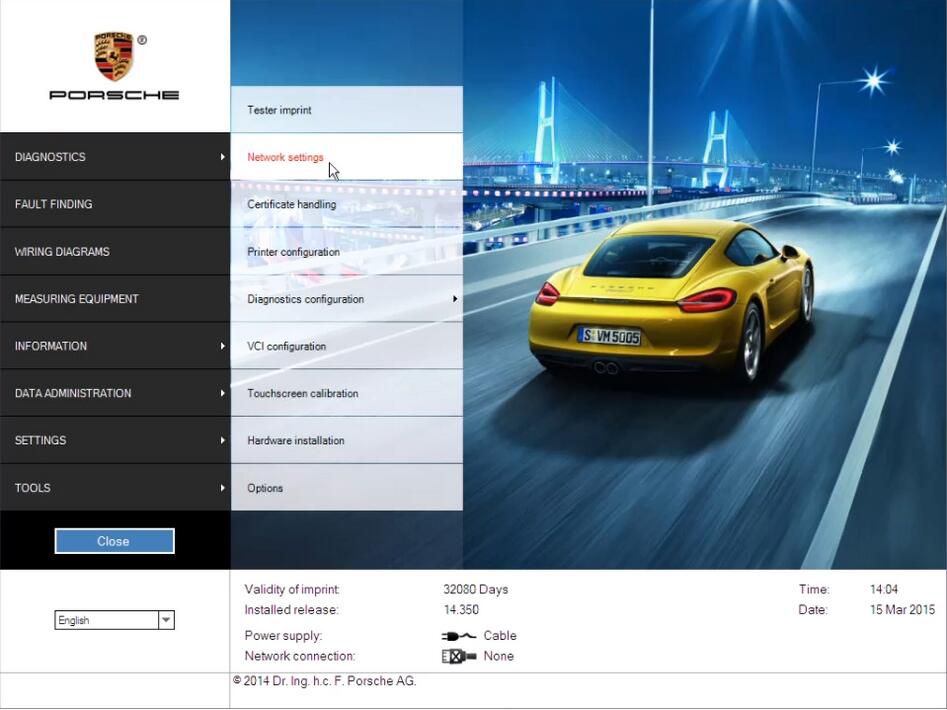
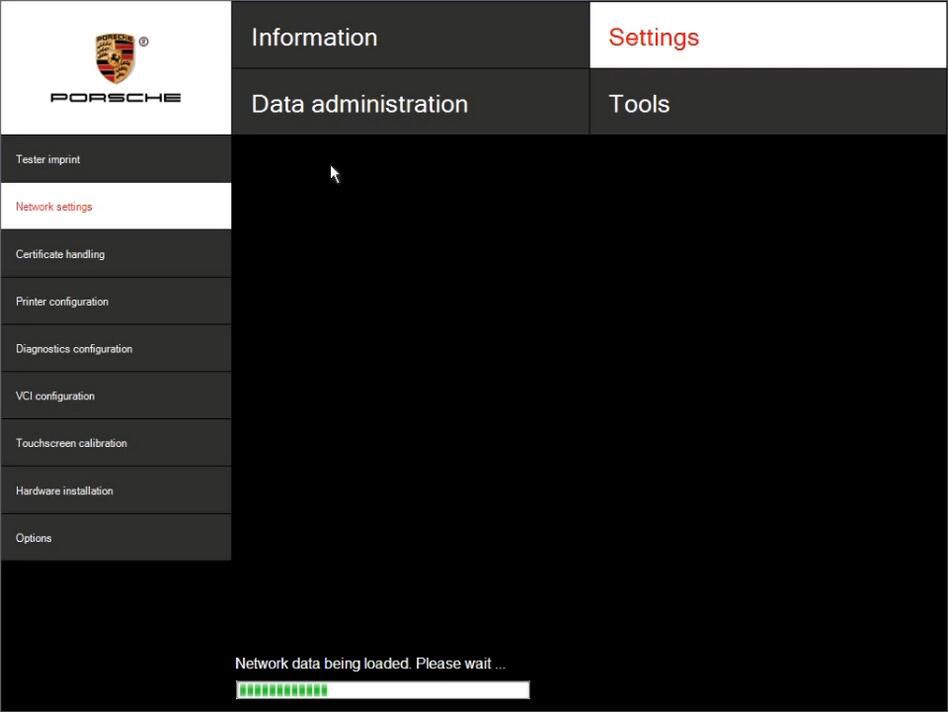
2.Click [WLAN],then Select a network card
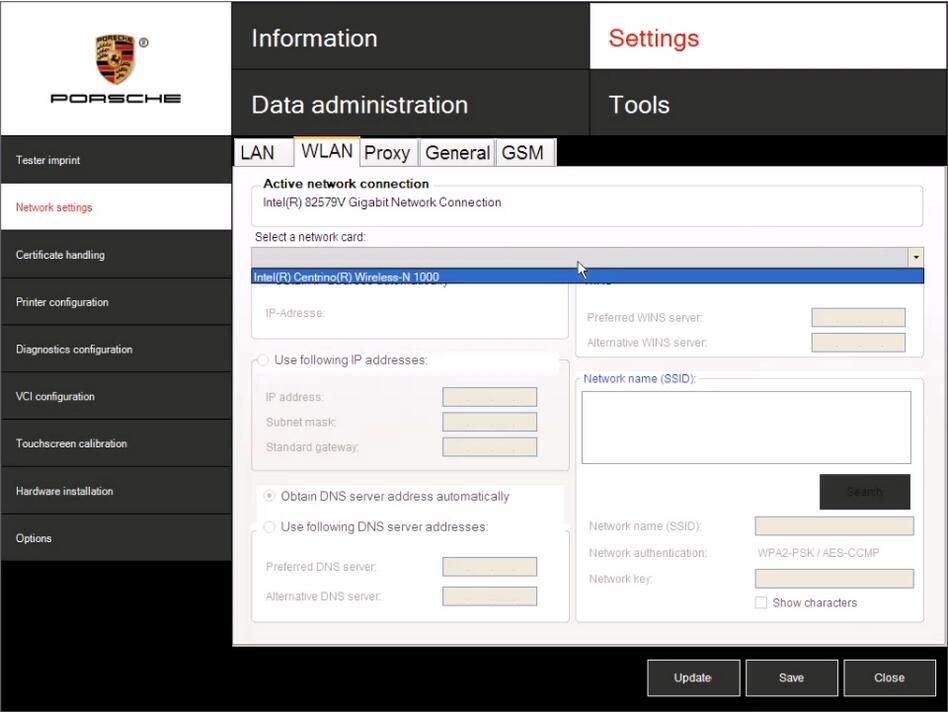
3.Click [Search],then click select Network name,and input Network Key
4.Obtain ip address automatically:select [Obtain IP address automatically] and [Obtain DNS server address automatically],then click [Save]
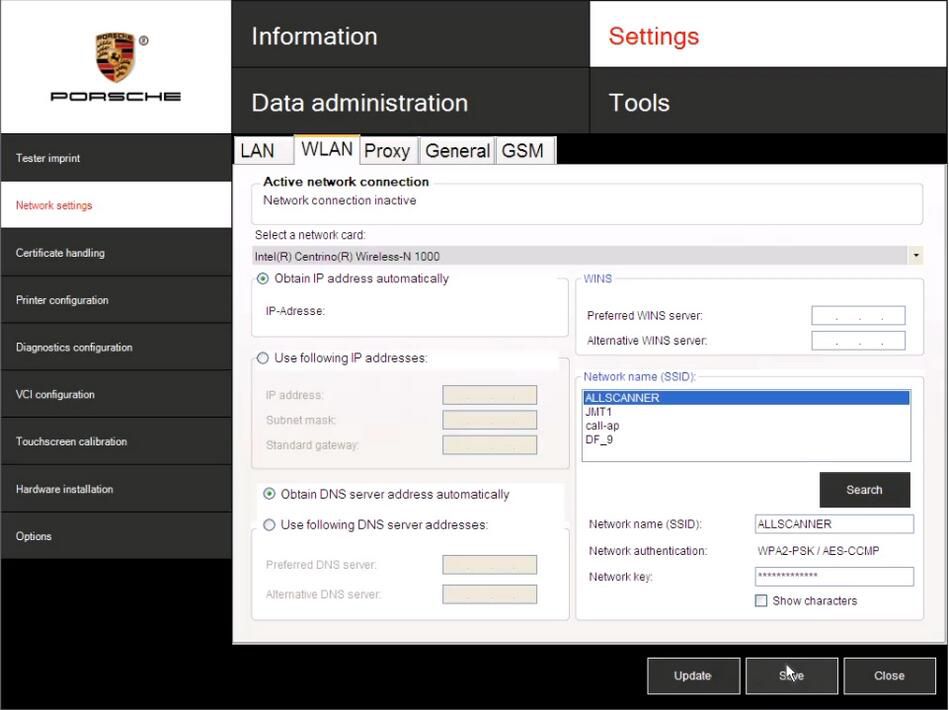
5.Manually settings IP address : select [Use following IP addresses] and [Use following DNS server addresses],then input IP address 、subnet mask 、standard gateway 、Preferred DNS Server , then click [Save]
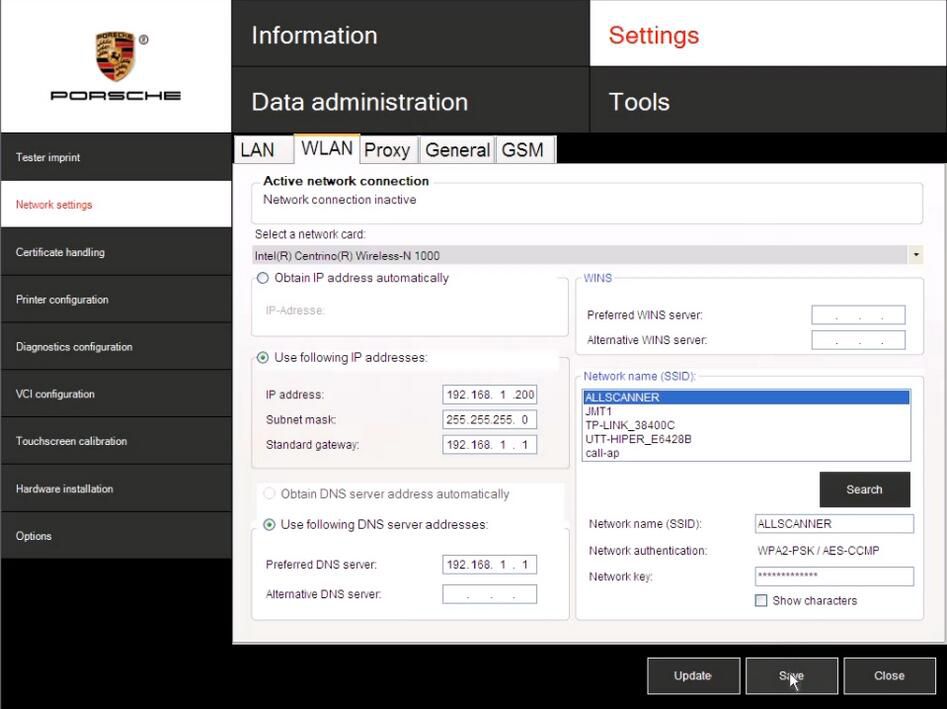
This article tech Supported by China OBD2,

No comments:
Post a Comment