K+DCAN Configuration and Verification With BMW ISTA
Chinaobd2 is a leading supplier of all kinds of Car Diagnostic Tool, Truck Diagnostic Tool, OBD2 Code Reader, Car Key Programmer,ECU Chip Tunning,etc. Currently, the top selling product including: VCDS VAG COM Cable, iProg+ Programmer, Scania VCI3
This article show the guide on how to configure and verification with ISTA+.And following information is freely available on the internetThe following information is freely available on the internet, however, has been consolidated here to help the DIYer in interface configuration (Rheingold, ISTA-D and ISTA+ all are all simultaneous and are used interchangeably).
And here are other two guide on interface configure on BMW ISTA+.
BMW ENET Configuration and Verification With BMW ISTA
BMW ICOM Configuration and Verification With BMW ISTA
BMW ISTA Download & Installation & Usermanual
How To Install BMW Rheingold ISTA Software
BMW Rheingold ISTA 4.07.22/4.03.21 Free download Win7/Win8/Win10
BMW Rheigold ISTA Usermanual Download
Procedures of Configuration K+DCAN with BMW ISTA:
1. Plug your K+D-CAN cable and install drivers. For FTDI based cables use latest drivers.
2. Open “Device Manager”, then USB Serial Port properties, go to “Port Settings” tab and click “Advanced…”. Change port number to “COM9” and latency timer to “1”. Confirm configuration via “OK” button.
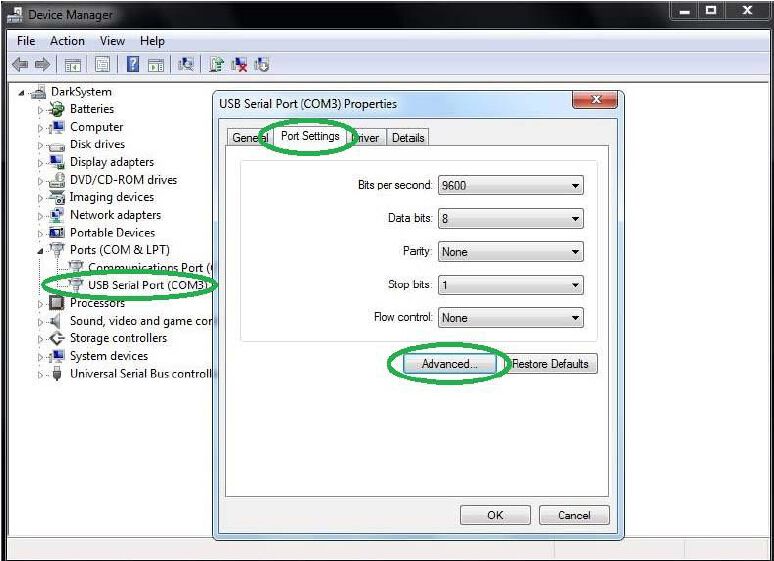
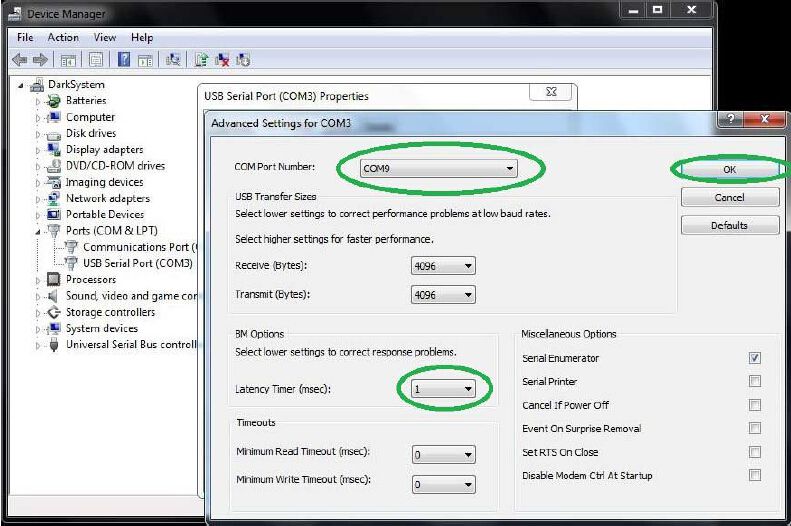
3.Open C:\EDIABAS\BIN\EDIABAS.INI with Notepad and check for “Interface = STD:OBD”. In TCP settings set “Port = 6801”.
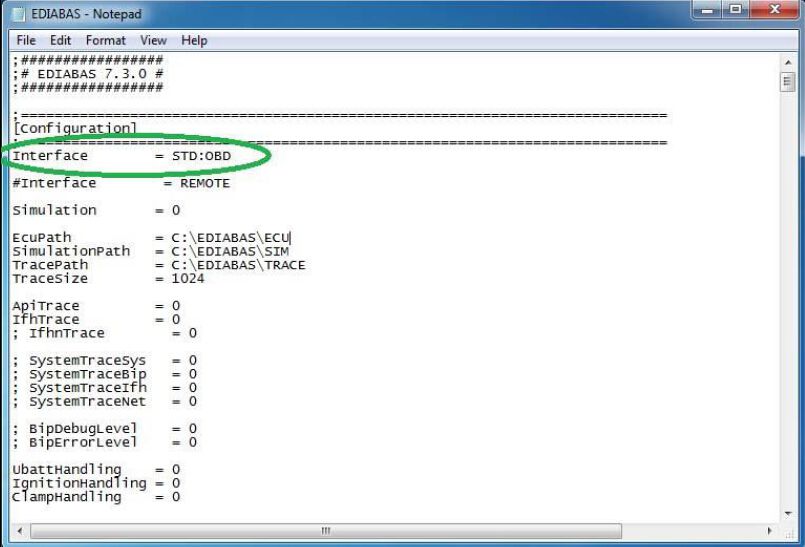
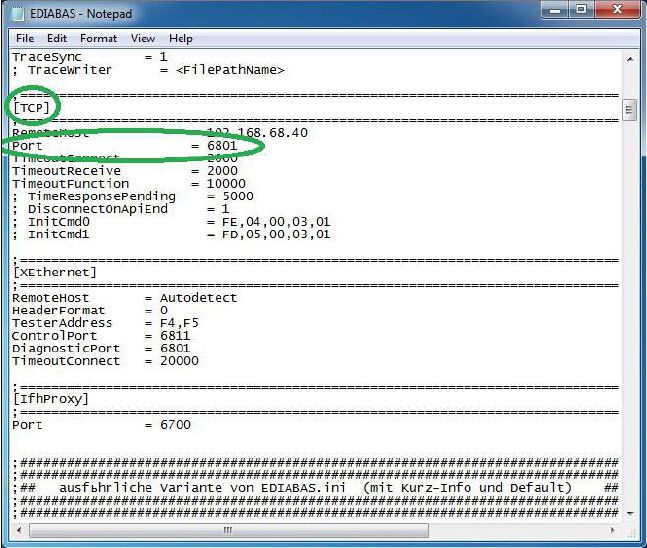
4.Open C:\EDIABAS\BIN\OBD.INI with Notepad and check for “Port=Com9”.
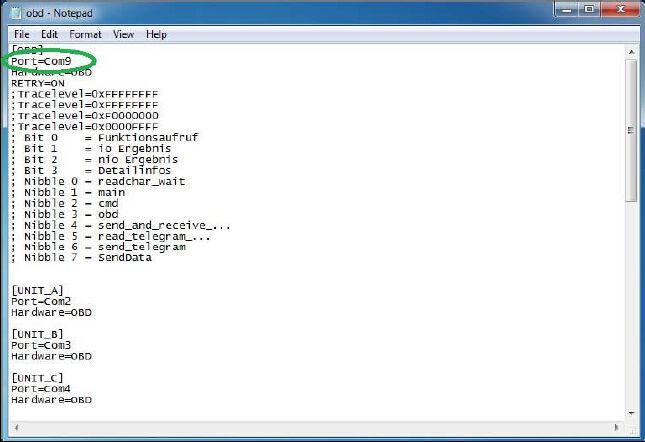
5.Connect car with K+D-CAN cable to PC.
6.Now run BMW Rheingold ISTA using shortcut in start menu and wait until it boots, then press settings button.
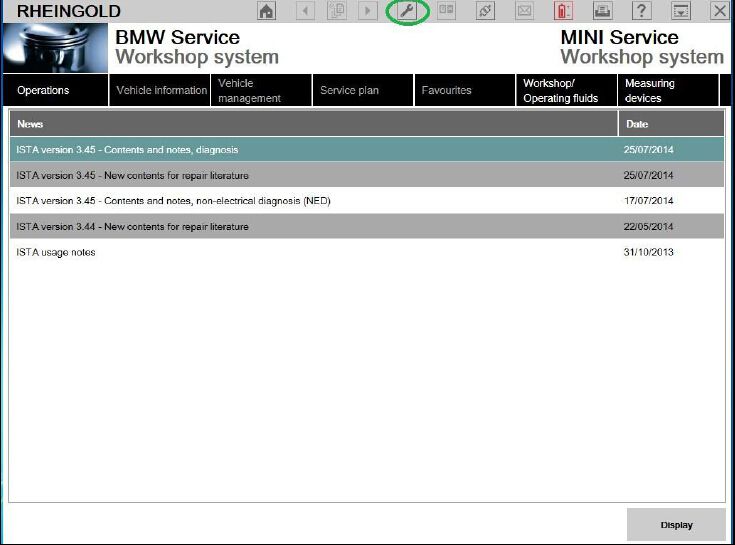
7.Select “VCI Config” tab and “Ediabas standard settings (ediabas.ini)”, then “OK”.
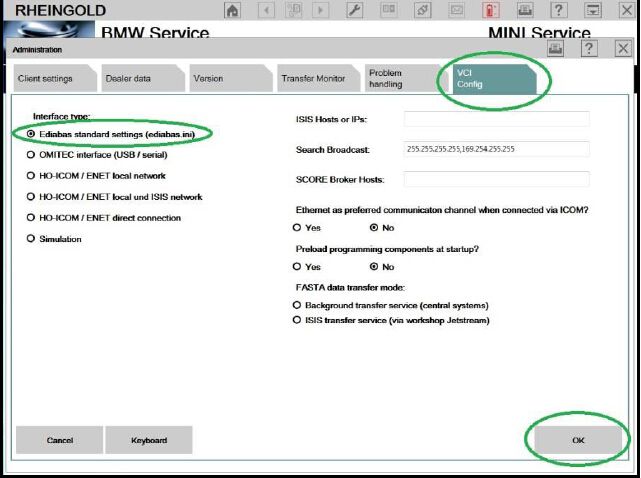
8.Go “Operations”, then “Read Out Vehicle Data” and “Complete Identification”.
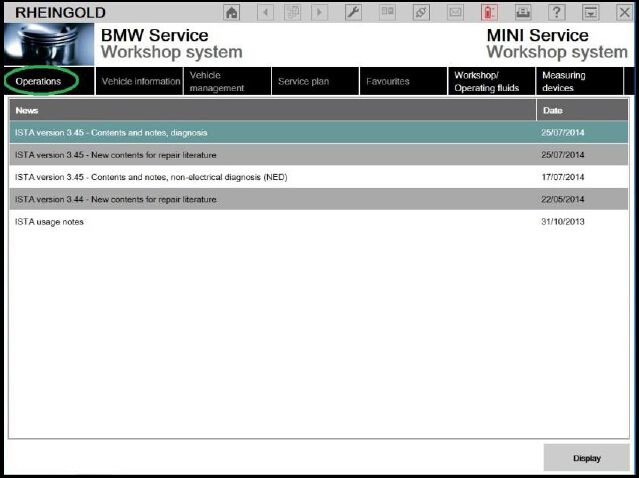
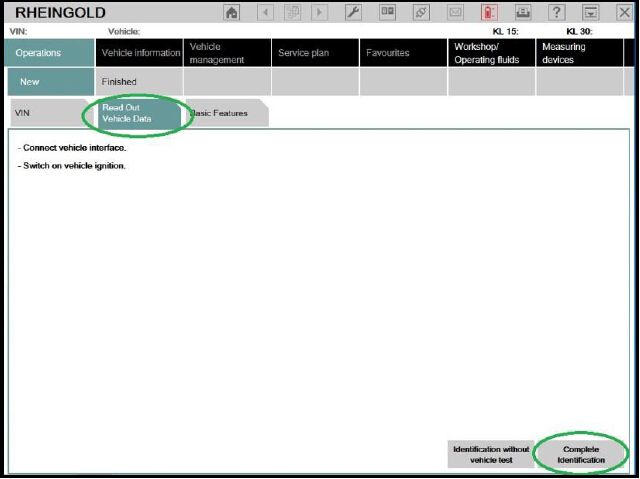
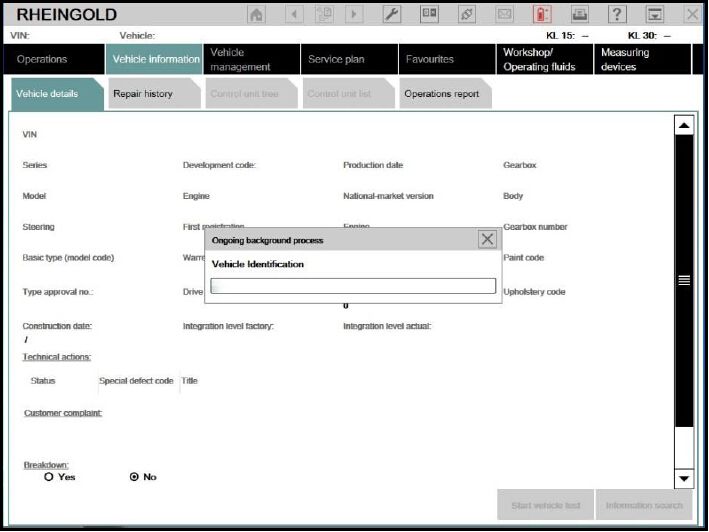
This article tech Supported by China OBD2,

No comments:
Post a Comment